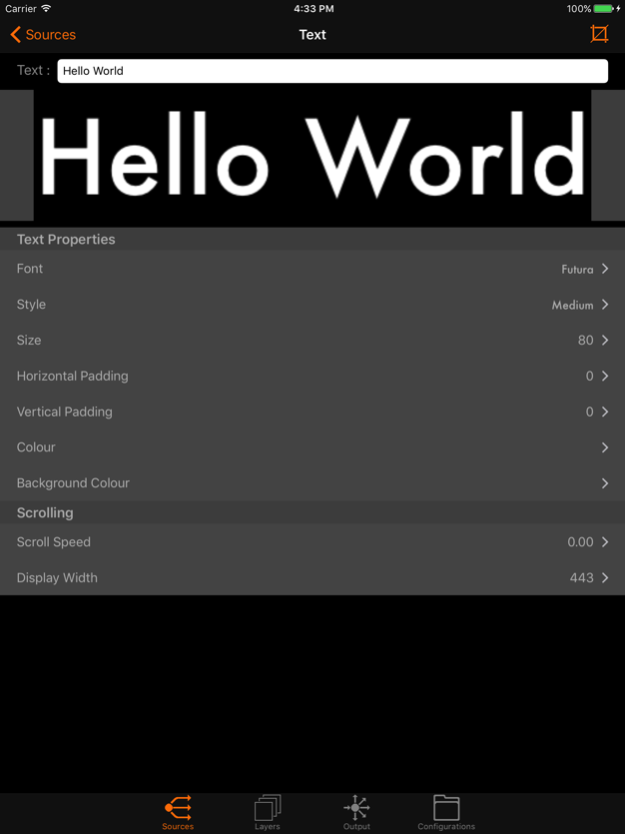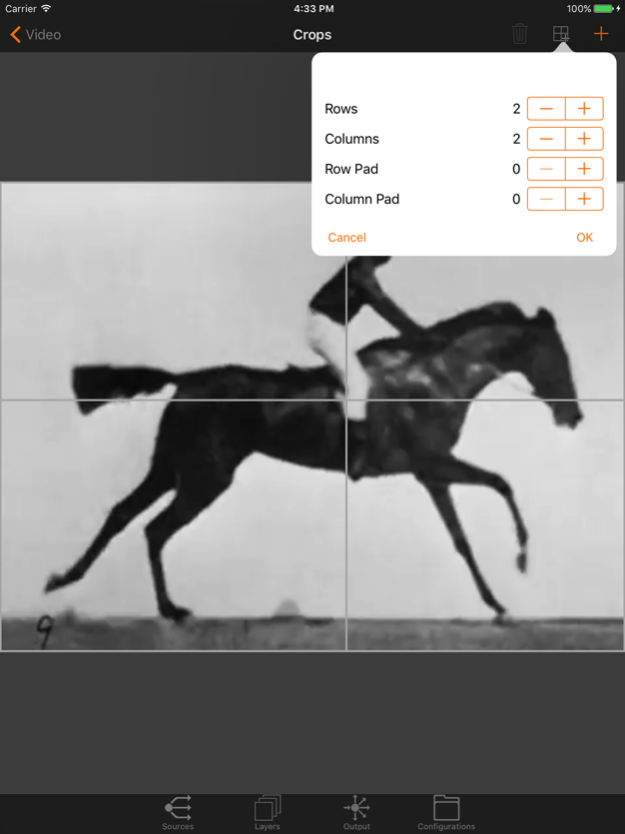Reality Augmenter 1.21
Continue to app
Paid Version
Publisher Description
The Reality Augmenter is a video/projection mapping app and requires a projector This app can connect to a projector via a standard video adapter for your device, or wirelessly via an Airplay or Google Cast enabled device.
Key Features
Use camera roll for video, image and slide show texture sources
Import photos and videos from directly from Dropbox
Webpages as textures
Scrolling text source with font control
Any number of source texture subdivisions
Use any source texture as a mask
Airplay and Google Cast enabled for wireless connection
Precise quad geometry editor with pan and zoom
Display and UI decoupled so app acts as remote control
Details
The Reality Augmenter is a tool for projection mapping, a technique to project images onto surfaces without precise alignment of the projector. The app is ideal for art installations, window displays, visual merchandising, galleries, nightclub visuals, display booths and anything else you can dream up.
The Reality Augmenter uses the projector as a secondary display, while the iOS device is used to configure the display.
Sources Tab
Pick videos and photos and albums from the camera roll, create text or specify webpages to use as sources from the Sources tab. Once created you can edit various aspects of the source depending on it's type.
Sources can be cropped using the crop icon in the top right of any source editor.
Layers Tab
Create layers in the Layers tab, sources can be assigned to and combined in layers, layers are projected.
The Edit Layer view allows you to select sources as the main layer image (required), and optionally set an overlay and a mask.
When used as a mask, the source image used is converted to black and white, the threshold controls the cut off point of the mask.
To unlock geometry edit, either touch the edit button in the top left of the layers view, or long press on any layer. Once editing is finished, touch the done button to relock the geometry.
Edit the geometry to drag and map the four corners of the quad to the surface being mapped. The secondary display will highlight the quad being edited to help with mapping. You can zoom in and out with the pinch gesture. At higher zoom levels, corners will snap to the corners of nearby layers. Once snapped, the the circle around the corner will change to orange, and all snapped corners will move along with your current layer. To remove a snapped corner, simply hold before dragging the corner away.
Output Tab
The Output tab provides facilities to play and pause the entire project, flip the output of the secondary display, and activate a basic screensaver for when the device will be in use a long time. You can also connect to a Cast device here.
Configurations Tab
New configurations can be accessed, created and deleted here.
The number of photo and videos supported varies between device, and will be affected by size and quality of videos and photos used.
For long periods of use, it's recommended to turn off screen locking and keep the iOS device plugged in to power. The app has a built in screensaver that can be activated to turn the display off. As the Reality Augmenter currently runs using OpenGL ES, drawing will be suspended if the app enters background. Notifications also pause output, for long periods of unattended use, you should turn off all notifications.
Aug 15, 2017
Version 1.21
This app has been updated by Apple to display the Apple Watch app icon.
Bug fix release.
Added extra error handling and fixed a couple of bugs in the Dropbox functionality.
About Reality Augmenter
Reality Augmenter is a paid app for iOS published in the System Maintenance list of apps, part of System Utilities.
The company that develops Reality Augmenter is George Brown. The latest version released by its developer is 1.21.
To install Reality Augmenter on your iOS device, just click the green Continue To App button above to start the installation process. The app is listed on our website since 2017-08-15 and was downloaded 1 times. We have already checked if the download link is safe, however for your own protection we recommend that you scan the downloaded app with your antivirus. Your antivirus may detect the Reality Augmenter as malware if the download link is broken.
How to install Reality Augmenter on your iOS device:
- Click on the Continue To App button on our website. This will redirect you to the App Store.
- Once the Reality Augmenter is shown in the iTunes listing of your iOS device, you can start its download and installation. Tap on the GET button to the right of the app to start downloading it.
- If you are not logged-in the iOS appstore app, you'll be prompted for your your Apple ID and/or password.
- After Reality Augmenter is downloaded, you'll see an INSTALL button to the right. Tap on it to start the actual installation of the iOS app.
- Once installation is finished you can tap on the OPEN button to start it. Its icon will also be added to your device home screen.